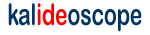|

|
|
articles tutorials screenshots home forums downloads bugs mailing list |
Kalideoscope Zone - goodies
An 'about' dialog When you build an application its often useful to include information about the author, build version and whatever else might be appropriate. This simple about dialog can be copied to your project and customised to include whatever information you think might be appropriate. First off we'll have a look at the page which will open the dialog and it's XML can be seen in Listing 1 Listing 1 - Welcome page
The Welcome page creates a button and a help - about menu item each of which call the openAbout method shown in Listing 2 Listing 2 - The Welcome class
Now the about page which is referenced can be created as in Listing 3 Listing 3 - The about page declaration
This pagepage uses the net.xoetrope.swing.XDialog class but the AWT version or a custom class could just as easily be used. The styles being assigned to the components are declared in the styles.xml file as shown in Listing 4 Listing 4 - The styles file
This style fragment can be copied into your existing project styles file. The company and product version information is stored in a datasources file as shown in Listing 5 which is loaded when the project is started. Listing 5 - The about dialog information
Now the dialog XML declaration can be modified to bind to these data nodes as shown in Listing 6 Listing 6 - The dialog data bindings
You can copy these files and the images to your project and customise the dialog as you need. The dialog, when presented, will display as shown below. 
Files
You need to be logged in to download the files for this article
comments If you were logged in you could rate this article or add a comment. |